Report Designer
Economics has two different report types: scratchpad reports and result set reports. Scratchpad reports are run on a single, open and calculated project (see Scratchpad calculations), whereas result set reporting uses pre-calculated data stored in the database (see Result Set Reports). Reports can be designed to include any input or output data and the Spreadsheet ribbon contains all standard spreadsheet functionality.
Result set reports are initially stored locally in the client user's computer, and will need to be copied to another location for permanent storage.
Reports are generated based on report templates, which are fully customizable and linked to variables. Economics includes three report types (see Report types).
The Report Designer screen is used to create and edit report templates. You can also insert folders to organize the templates.
To open the screen, click the Reports  button
in the Home tab on the ribbon.
When this screen opens, a new tab called Reports is added to the ribbon (see Reports). The panel on the left contains the list of available report templates.
When you open a template, it will be displayed in a separate sub-tab and the Report Template and Spreadsheet tabs will be added to the ribbon.
button
in the Home tab on the ribbon.
When this screen opens, a new tab called Reports is added to the ribbon (see Reports). The panel on the left contains the list of available report templates.
When you open a template, it will be displayed in a separate sub-tab and the Report Template and Spreadsheet tabs will be added to the ribbon.
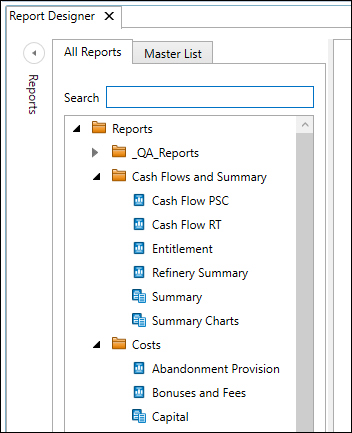
The list of templates is presented in two tabs. The All Reports tab lists all of the templates, and this list is searchable using the Search box: enter any string of characters to do substring matching against template names. The Master List tab contains a list of templates that have been labelled as Master Reports (see Report types).
Report templates can be exported to local files in XML format, or imported from XML format, using the Export and Import buttons in the Report tab on the ribbon.
For version 16.5 Update 2 and later: The import function supports importing XML files from versions 16.4 and 16.3 SP2.
Security permissions for report templates and folders
Security permissions are available in version 16.5 Update 22 and later
Security permissions can be separately applied to template and folders in the Reports explorer. The permissions control a user's access to use or modify the templates. A user must be granted 'Read' access to view a template in the Report Designer, and to use the template in Result Set reporting. 'Update' access is required to modify a template or folder; 'Delete' to delete a template or folder, and 'Assign' to change security permissions.
Folder permissions are inherited. The permissions of a parent folder will be applied to new child nodes (folder or template) that are added to the folder.
To manage permissions, select a template or folder and click the Permissions button in the Reports tab on the ribbon, or right-click and select Permissions.
Permissions can be specified for users or workgroups.
The permissions changes that you make for one folder can be automatically applied to other nodes, using the Apply changes to selector. The options are:
- This node and all child nodes
- All child nodes
- This node only (default selection)
- This node and all parent nodes
- This node and all child and parent nodes
